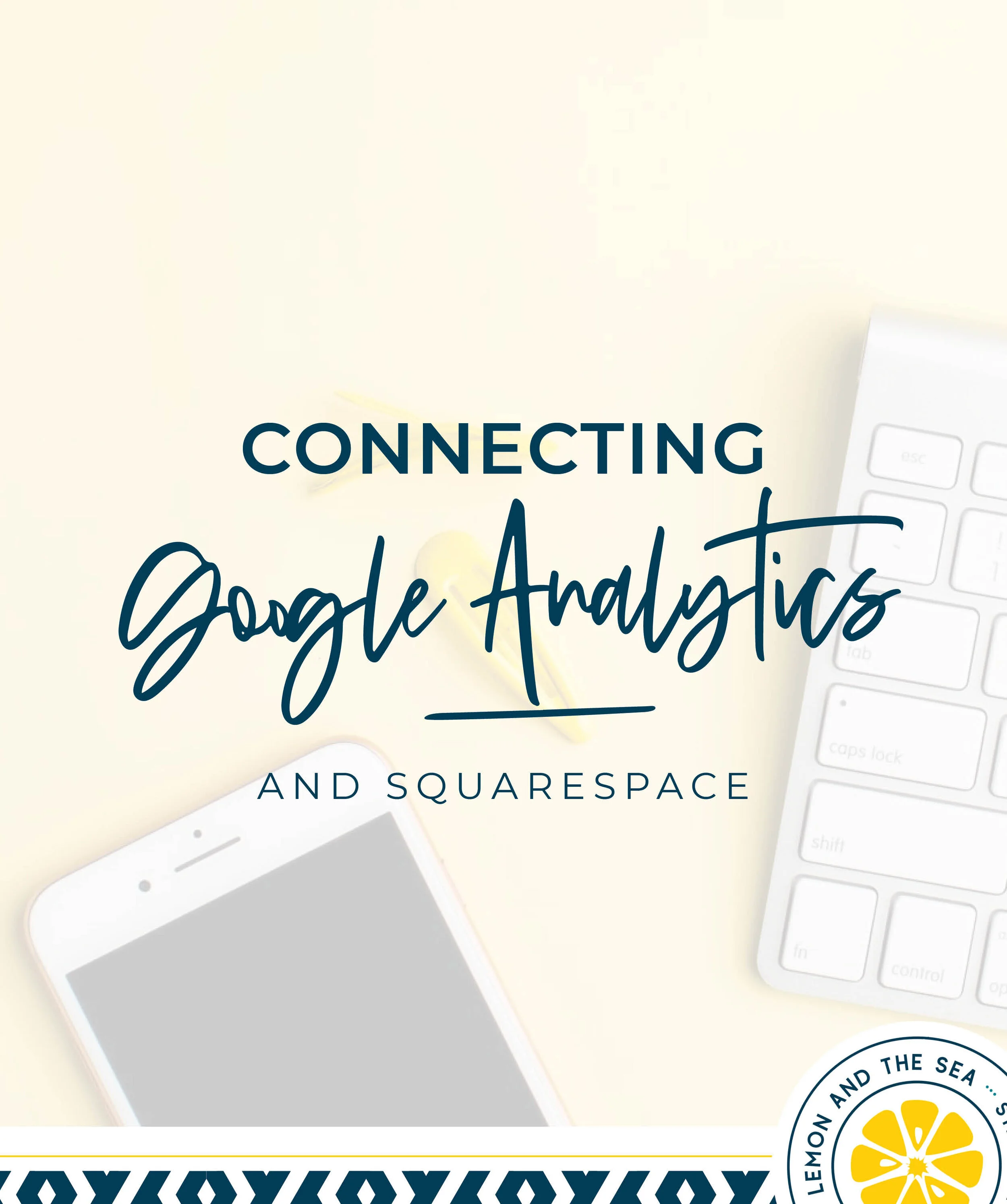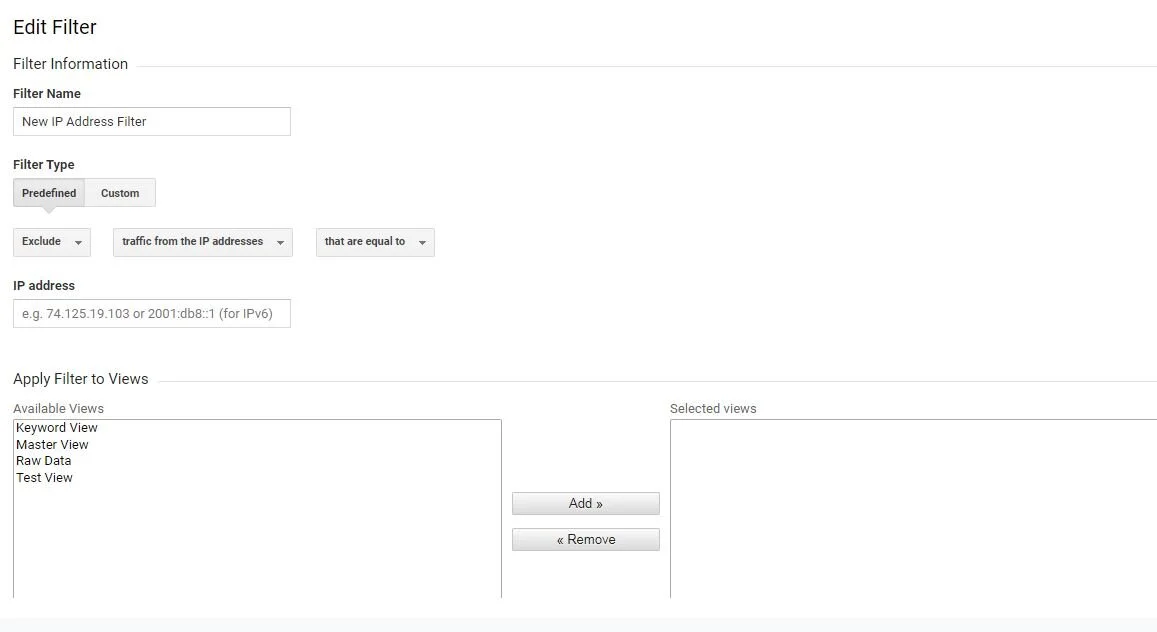Connecting Google Analytics and Squarespace
When it comes to websites and strategic design, there is one resource that stands out above them all - Google Analytics. No, it’s not actually a design tool, but Google Analytics is your best bet for getting really detailed data about who is visiting your website, what they’re doing, and places you can improve.
And the good news is that Squarespace makes it really easy to connect your website with your Google Analytics account! This is the step-by-step process I use for all of my client websites to get their new (or updated) Squarespace website correctly connected to Google Analytics.
One of the reasons (there are many) that I love designing websites on Squarespace is their built-in integration with Google Analytics. It makes it easy to connect your website and start gathering data right away - which means you can start seeing information on your website’s traffic, visitors, purchases, and more right away.
If you want to learn more about what analytics are important when you’re digging into the Google Analytics dashboard, check out this episode of Process to Profitability.
Create a Google Analytics account
If you don’t already have a Google Analytics account, you’ll need to create one. They are free to set up and all you need is a Google account (a free Gmail address is fine here).
Go to Google Analytics at https://analytics.google.com/analytics/web/
Sign in with your Google account information (this does not have to be your business email)
If you are new to Google Analytics, it will prompt you to enter your Account Name, Website Name, and Website URL. You can also select your industry and timezone.
Google Analytics will automatically generate a Tracking ID that you can access under the Admin section. Select your new website property (if you have multiple set up), click on Property Settings under the Property column, and copy the Tracking ID
Connect Google Analytics to your Squarespace site
Next, you need to connect your Google Analytics account with your Squarespace website. Your website has to be live, so if you’re site is still not published, you’ll need to sign up for a plan and pay first.
In the Home menu, click on Settings, then Developer Tools
Click on External API Keys
In the Google Analytics field, enter your Google Analytics ID.
Click Save
It may take up to 24 hours for site information to start showing in Google Analytics.
Hide Your Activity
This is a step many people forget (and often one a designer or developer can’t do for you), but it can be important to getting the most accurate data.
Every time you are logged in and view your website, Google logs it as a page visit. If you want to exclude the visits you make to your own website, you can exclude your IP address by creating an IP address filter.
Find your IP address. Every operating system does this differently, so you can search for information on how to find your IP address. You can also find your IP address by searching for “What is my IP address?” in Google.
In Google Analytics, click on Admin and navigate to your account.
In the Account column, click on All Filters.
Choose Add Filter and name the filter.
Select Predefined to select from a list of already created filters.
In the Select Filter Type menu, select Exclude
In the Select Source or Destination menu, select traffic from the IP addresses
In the Select Expression menu, select that are equal to
Enter your IP Address
Click Save
If you want to test to make sure your filter is working, you can follow the instructions from Google.
Starting collecting data
It really is that simple to set up and connect a Google Analytics account with your Squarespace website.
If you haven’t already done this, I’d recommend setting it up ASAP - it really does help you analyze how your website is working. And even if you don’t dig into the analytics data right away, it will all be saved for the future.